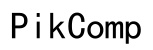How to Do a Split Screen on My Computer
Introduction
Performing multiple tasks simultaneously on a computer can be cumbersome without the right setup. Splitting your screen allows you to view and work on multiple applications simultaneously, enhancing productivity and efficiency. Whether you use a Windows or Mac computer, our comprehensive guide will demonstrate several ways to set up a split screen, troubleshoot common issues, and provide advanced tips for an optimal multitasking experience.

How to Split Screen on a Windows Computer
Splitting your screen on a Windows computer can be straightforward, especially with tools like Snap Assist. Below are several methods to help you achieve this seamlessly.
Using Snap Assist in Windows 10 and 11
- Open Applications: Start by opening the two applications you want to view side by side.
- Snap to Side: Click and hold the title bar of one of the applications and drag it to the edge of the screen. Release it when you see a translucent outline that resizes the application to fill half the screen.
- Choose a Second Application: You'll see other open applications in the remaining half of the screen. Click on one to snap it to the second half.
Utilizing Keyboard Shortcuts
Keyboard shortcuts can make the split-screen process even faster:
- Snap to Left: Open the applications you want to use and press
Windows Key + Left Arrowto snap the current window to the left half of the screen. - Snap to Right: Use
Windows Key + Right Arrowto move the current window to the right half. - Resize with Arrow Keys: Adjust the windows using the
Up ArrowandDown Arrowkeys for quarter-screen configurations.
Third-Party Applications for Enhanced Functionality
If the built-in features are not enough, third-party applications offer enhanced split-screen capabilities:
- AquaSnap: Allows flexible window snapping and comes with additional features like window snapping to the quarter screen and stretching windows with a double-click.
- GridMove: Create custom grid patterns for your desktop, making it easy to manage multiple windows in a personalized layout.
- DisplayFusion: Provides advanced multi-monitor management and customizable functions, perfect for power users.
These methods offer multiple ways to split your screen on a Windows computer, whether you're using the built-in features or third-party tools.
How to Split Screen on a Mac Computer
For Mac users, splitting the screen is equally simple, thanks to features like Mission Control and Split View. Here are the steps you can follow:
Using Mission Control and Split View
- Open Mission Control: Swipe up with three or four fingers on your trackpad or press
F3on your keyboard. - Enter Split View: Click and hold the full-screen button (the green circle) in the top-left corner of an application window. Drag it to the left or right side of the screen until it snaps into place.
- Choose Another Application: Select another open application to fill the other half of your screen.
Utilizing Keyboard Shortcuts and Hot Corners
Keyboard shortcuts and hot corners can add efficiency to your multitasking:
- Split View with Shortcuts: Press
Control + Up Arrowto open Mission Control, then drag applications to either side of the screen. - Hot Corners: Set up hot corners in
System Preferences > Mission Controlto launch Mission Control or applications, making it easier to manage your workspace.
Third-Party Applications and Alternatives
Should you need more features, consider third-party applications:
- Magnet: An easy-to-use app that enables you to move and resize windows by dragging them to different edges of your screen.
- Spectacle: Offers keyboard shortcuts for moving and resizing windows, making multitasking more efficient.
- Moom: Click, point, and drag windows into position, or use its keyboard shortcuts to quickly arrange your screen.
These tools provide Mac users with versatile options for managing their workspace across multiple windows.

Troubleshooting Common Issues
Despite the ease of setting up a split screen, you may encounter some issues. Let's look at how to solve them effectively.
Screen Resolution Problems
If your split screen isn’t working correctly, it may be due to screen resolution settings. Check and adjust your resolution in Settings > System > Display on Windows or System Preferences > Displays on Mac.
Application Compatibility Issues
Some older applications may not support split screen features. In this case, check for software updates or consider using alternative applications that offer better compatibility.
Other Common Problems and Solutions
- Dragging Issues: Ensure you're dragging the application windows correctly to the edges of the screen.
- Reset Settings: Sometimes, resetting your display settings to their default can resolve unresponsive split-screen features.
By addressing these common issues, you can ensure a smooth and efficient multitasking experience on your computer.
Advanced Tips and Tricks for Split Screen
To get the most out of your split-screen setup, here are some advanced tips and tricks:
Organizing Tasks Efficiently
- Task Manager: Use task management tools like Trello or Asana while working on split screens to keep your tasks organized and prioritized.
Using Multiple Displays
- Extend Desktop: If you have multiple monitors, use the extended desktop feature to increase your workspace. Simply connect an additional display and adjust your display settings in Windows or Mac.
Customizing Shortcuts and Hot Corners
- Custom Shortcuts: Customize your keyboard shortcuts in
Settings > Keyboardon Mac andSettings > Devices > Keyboardon Windows to fit your workflow. - Hot Corners: Make use of every corner of your screen by assigning functions to hot corners, accessible via
System Preferences > Mission Control.
Implementing these tips will take your multitasking capabilities to the next level.

Conclusion
Splitting your screen on a computer, whether it's running Windows or Mac, can significantly enhance your productivity. By mastering the built-in features, utilizing third-party applications, and solving common issues, you can optimize your workflow. Explore the tips and tricks to further elevate your multitasking efficiency.
Frequently Asked Questions
How do I split my screen on a Windows 7 computer?
Windows 7 does not support Snap Assist. However, you can manually resize windows by dragging them to the edges of the screen.
Can I use split screen on a laptop?
Yes, both Windows and Mac laptops support split-screen functionality. Simply follow the same steps as you would on a desktop.
What should I do if split screen isn’t working?
First, check your resolution settings and application compatibility. If issues persist, try resetting your display settings to default or using third-party applications for enhanced functionality.