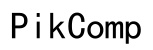How to Test Computer Components in 2024
Introduction
Ensuring your computer runs optimally involves regular testing of its components. Testing can reveal underlying issues that might not be immediately apparent. If unchecked, these issues could cause significant damage to your system, render it unusable, or drastically reduce its performance.
This guide will help you navigate through testing various components of your computer, including the CPU, RAM, hard drive, GPU, and motherboard. Understanding how to test each component is crucial, whether you're a regular user wanting to keep your system healthy, a gamer seeking peak performance, or a professional relying on your computer for demanding tasks.

Preparing for Testing
Preparation is key to successfully testing your computer's components. First, ensure you have the right tools and software. Common tools include screwdrivers, thermal paste, and cleaning supplies. You'll also need specific software for testing different components. Before you begin, make sure your environment is clean and static-free to avoid damaging the components.
- Gather Tools: You'll need general tools like screwdrivers and possibly thermal paste.
- Download Software: Tools such as Prime95 for CPU, MemTest86 for RAM, and CrystalDiskInfo for hard drive testing are essential.
- Create a Static-Free Environment: Use an anti-static wrist strap or mat to avoid static electricity which could harm components.
Preparing correctly sets the stage for successful testing and ensures you are ready for any issues that might arise during testing.
Testing the CPU
Testing the CPU is crucial as it is the brain of your computer. Any dysfunction here can lead to system instability and crashes.
- Install Prime95: Prime95 is a stress testing application that places your CPU under a high load.
- Run Tests: After installation, select the 'Just Stress Testing' option. Monitor the CPU temperature using tools like HWMonitor to avoid overheating.
- Analyze Results: Let Prime95 run for a few hours. If the CPU successfully handles the stress without errors or excessive heat, it's in good condition. If it crashes or produces errors, it might be time to consider a replacement or further diagnostics.
Ensuring your CPU is performing optimally assures the overall reliability of your computer. This preliminary test lays the groundwork for testing other components that might show issues linked to CPU performance.
Testing the RAM
After checking the CPU, it's time to test your computer's RAM. RAM issues can cause random crashes or slow performance. Testing RAM identifies problems and ensures stable system operation.
- Download MemTest86: This is a widely recognized tool for testing RAM.
- Create a Bootable USB: Use the downloaded file to create a bootable USB drive. Restart your computer and boot from the USB drive.
- Run MemTest86: Follow the on-screen instructions to start the test. It can take a while to complete so be patient.
- Evaluate the Results: The tool will list any errors found. No errors indicate your RAM is in good shape. Multiple errors suggest that you might need to replace your RAM.
Testing RAM ensures that your system's short-term memory is functioning correctly, which is essential for smooth performance, especially during demanding tasks or gaming.

Testing the Hard Drive
A healthy hard drive is essential for data integrity and system performance. Issues here can lead to data loss and system instability.
- Install CrystalDiskInfo: This tool provides a comprehensive status check on your hard drive's health.
- Run a Basic Test: Open the software and it will automatically display the status of your hard drives. Look for any warnings or issues highlighted.
- Run a Deep Scan: For a more thorough check, use tools like HD Tune or Windows' built-in check disk utility (chkdsk). These tools scan for bad sectors and other problems.
After ensuring your hard drive is in good condition, your focus can shift to the GPU to maintain the integrity of your graphics output.
Testing the GPU
The GPU is the heart of your graphics setup, crucial for gaming, video editing, and other visual tasks. Testing ensures it’s performing optimally.
- Install Heaven Benchmark: This tool stresses your GPU and tests its performance under heavy loads.
- Run the Benchmark: Start the Heaven Benchmark and let it run. It will put your GPU under extreme graphical loads.
- Monitor Temperatures: Use tools like MSI Afterburner to monitor GPU temperatures during the test. Normal operation should not exceed 85°C.
- Analyze Performance: Look for stability during the test. Frequent crashes or artifacts (distorted visuals) indicate GPU issues.
Testing the GPU confirms it's ready for intense tasks, ensuring reliability during high-performance situations such as gaming or 3D rendering.

Testing the Motherboard
Finally, we come to the motherboard. The motherboard is the central hub for all components, making it critical for system stability.
- Visual Inspection: Look for any physical damage like bulging capacitors or burn marks.
- Use Diagnostic Tools: Tools like ULTIMATE Boot CD (UBCD) can provide a range of tests. Boot from the UBCD and run motherboard-specific diagnostics.
- BIOS Check: Enter BIOS/UEFI setup during boot. Ensure all connected components are recognized.
Testing the motherboard ensures that all your other hardware has a reliable platform to operate from, maintaining overall system integrity.
Conclusion
Testing computer components is essential for maintaining performance and reliability. By following the steps outlined for each component, you can identify and resolve potential issues early. This proactive approach helps avoid major malfunctions and extends the lifespan of your computer.
Frequently Asked Questions
What tools do I need to test my computer components?
You need tools like screwdrivers, thermal paste, anti-static wrist straps for hardware. Software tools include Prime95 for CPU, MemTest86 for RAM, and CrystalDiskInfo for hard drives.
How often should I test my computer components?
Test your components every six months or when you notice performance issues. Regular testing helps identify problems early and ensures the best performance.
When should I seek professional help?
Seek professional help if your diagnostics consistently show problems, or if you’re uncomfortable opening your computer. Professionals can offer precision and prevent damage.