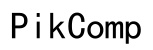Understanding 'Other' in iPhone Storage: What It Includes and How to Manage It
Introduction
iPhone storage can often be a puzzle, especially when the mysterious 'Other' category starts consuming significant space. Many users find it perplexing to decode what this category includes and how to manage it effectively. Excessive 'Other' storage can hinder performance and limit the capacity for essential apps and media.
Understanding what the 'Other' category comprises and knowing how to manage it is crucial for keeping your iPhone at optimal performance. In this blog, we delve into what makes up the 'Other' storage, how to monitor it, and provide actionable tips to reduce its size to streamline your iPhone experience.
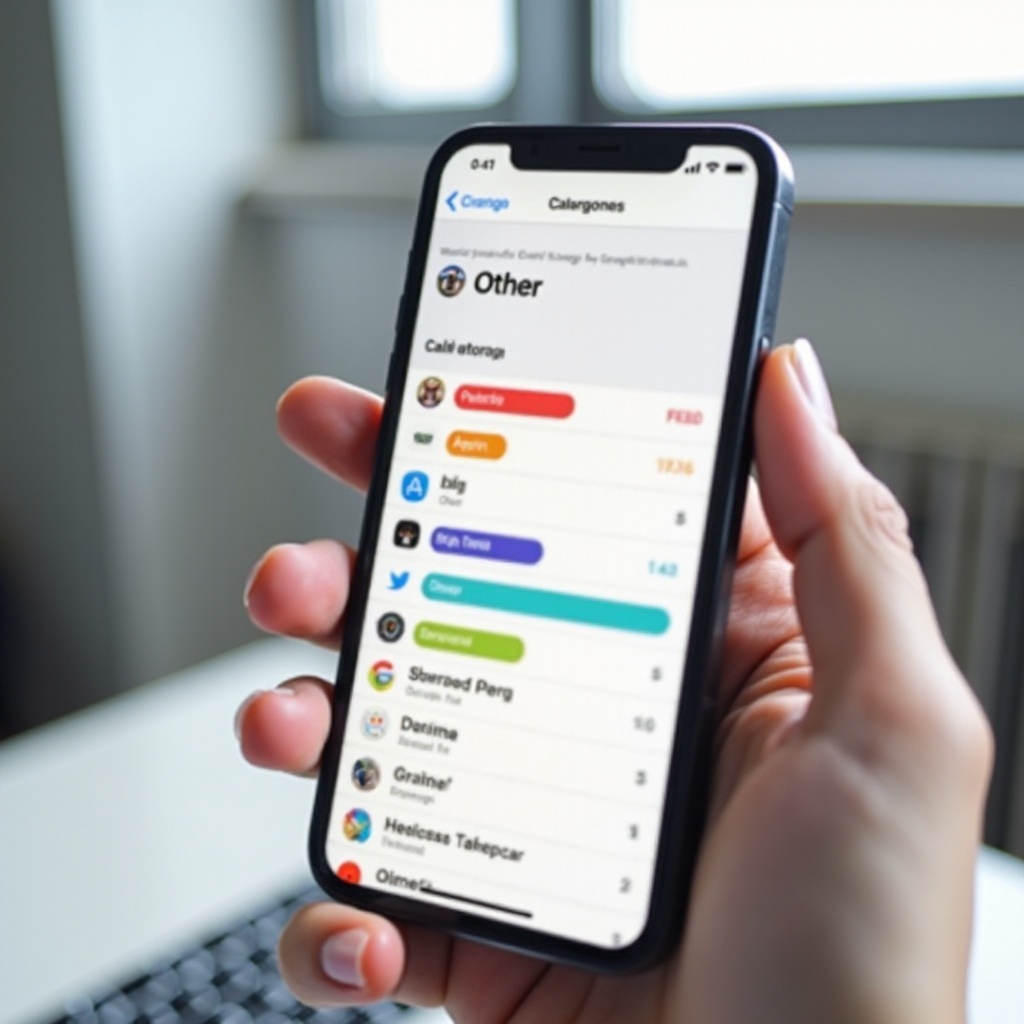
What is the 'Other' Category in iPhone Storage?
The 'Other' category in iPhone storage is a broad term used to encapsulate various types of data that do not fit into the standard categories such as apps, media, photos, and documents. This space is typically used for caching, temporary files, system data, and other miscellaneous files that iPhones accumulate over time.
While the 'Other' category may seem like a small or insignificant part of storage, it can expand unpredictably. Many users find their device filling up with 'Other' data without a clear understanding of what it includes, leading to concerns about wasted space and reduced efficiency.
Acknowledging and understanding the nuances of 'Other' storage is the first step in managing your device's storage effectively. It helps in identifying any storage issues early on and allows users to take preemptive actions to ensure their iPhone remains in top condition.
Components of 'Other' Storage
Other' storage comprises several essential yet often overlooked elements. Here are the primary components that typically make up the 'Other' category:
- Caches: These are temporary files used by apps and the system to function faster and more efficiently. They include web browser caches, streaming data caches, and app-specific caches.
- Log files: Various system and app-generated logs that help in diagnostics and performance tracking.
- System files and updates: These are necessary for the operating system's day-to-day functionality and include temporary files created during software updates.
- Message attachments: This includes all media and files received and sent through iMessage and other messaging applications.
- Browser activity: Cached data, cookies, offline reads, and saved website data from browsers.
- Streaming Data: Audio and video streaming services create temporary caches to enhance the streaming experience.
By understanding these elements, users can get a better sense of what might be taking up space and how these components affect their device's overall performance.
How to Identify and Monitor 'Other' Storage
Regular monitoring of storage can save you from sudden storage constraints. Apple provides some built-in tools to help you track down what's inside the 'Other' storage. Here's how to keep tabs on it:
- Using iPhone Settings:
- Navigate to Settings > General > iPhone Storage.
-
Here you'll see a color-coded bar graph showcasing your storage distribution, including the 'Other' category.
-
Checking individual app usage:
- Scroll through the list of apps to see how much storage each app and its data is consuming.
-
This can give you an insight into which apps might be contributing to the 'Other' storage.
-
Using Mac or Windows Computer:
- Connect your iPhone to a Mac or PC.
- Open Finder on Mac or iTunes on PC.
- Select your iPhone, and you'll see a storage bar graph at the bottom, showing detailed storage utilization.
These steps provide a quick and comprehensive picture of your storage usage, enabling you to pinpoint and address 'Other' storage buildup efficiently.
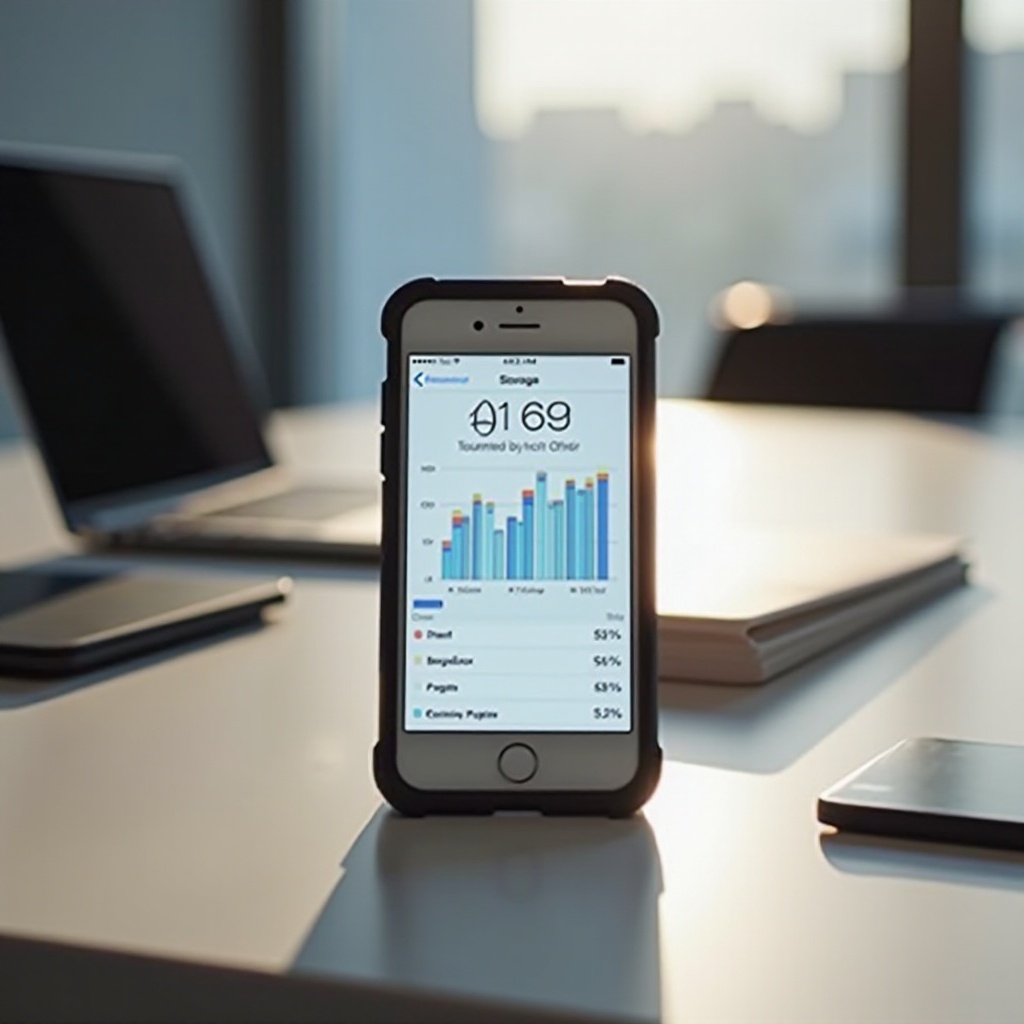
Tips to Reduce 'Other' Storage on Your iPhone
For many, the burgeoning 'Other' storage can be a source of frustration. Fortunately, there are several strategies you can employ to reclaim that space:
- Clear Cache Regularly:
- Safari: Go to Settings > Safari > Clear History and Website Data.
-
Other apps: Some apps, like Spotify, have options within their settings to clear cache.
-
Offload Unneeded Apps:
- Navigate to Settings > General > iPhone Storage.
-
Select apps you don’t use often and choose Offload App. This removes the app but keeps its data.
-
Delete Message Attachments:
-
Open Messages and delete old conversations or large attachments individually.
-
Manage Streaming Data:
-
Remove offline content from streaming apps like Netflix, Spotify, etc.
-
Restart Your iPhone:
-
Simply restarting can sometimes clear up temporary files clogging up 'Other' storage.
-
Update Your iPhone:
- Keeping your iPhone updated ensures you have the latest performance improvements and bug fixes from Apple, which can help in managing storage efficiently.
Implementing these steps can significantly reduce the 'Other' storage, freeing up valuable space and ensuring your device runs smoothly.
When to Seek Professional Help
While the above steps are typically effective, sometimes persistent storage issues can require professional assistance. You might need to reach out to Apple Support in cases where:
- Storage warnings persist despite all your efforts to reduce 'Other' data.
- Unusual system behavior suggests that there could be a malware or system-level error.
- Frequent crashes or lag reduce your device’s usability, hinting at deeper issues not resolved by basic troubleshooting.
Timely professional help can diagnose and solve complex storage issues, restoring your iPhone to its full capacity and performance.
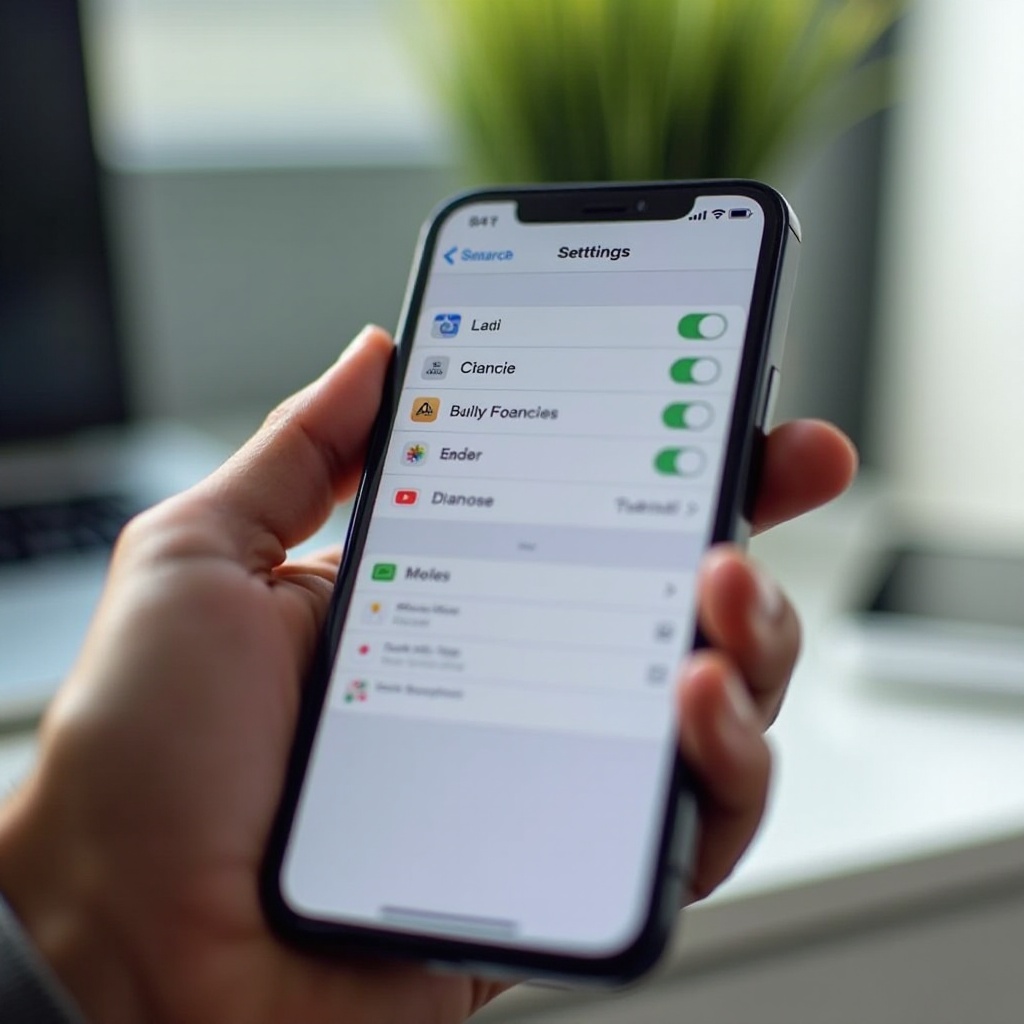
Conclusion
Managing the 'Other' storage on your iPhone is essential for optimized performance and adequate storage availability. By understanding what constitutes 'Other' storage and following effective management strategies, you can ensure that your device remains efficient and clutter-free.
Frequently Asked Questions
What is taking up my iPhone storage other than apps?
Beyond apps, storage space is consumed by photos, videos, music, documents, system files, and the data contained within the 'Other' category like caches, logs, message attachments, and streaming data.
How do I clear 'Other' storage on my iPhone without losing data?
Clear browser cache, delete message attachments, manage offline content from streaming apps, offload unused apps via settings, and perform regular device restarts to clear temporary files efficiently.
Can the 'Other' storage category affect my iPhone's performance?
Yes, excessive 'Other' storage can negatively impact performance, causing slowdowns, app crashes, and reduced available space for essential functions. Regular management is vital to maintaining optimal performance.